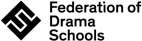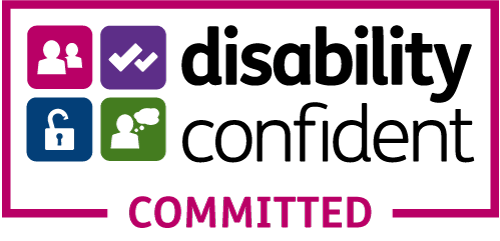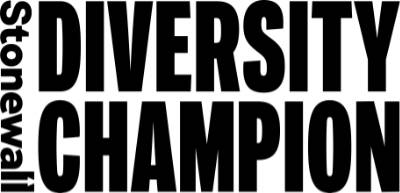How to prepare for an online assessment at home
Our guide on online assessments tells you how to set up your space and equipment for your exam.
If you’re taking an online assessment, the first thing you need to check is where you’ll be taking your exam.
Most learners take their online assessments in their own home, but your teacher may have decided that it is better for you to go to their venue instead.
If you’re taking your online assessment at home, there’s a bit of preparation to get it exam ready first.
You will need
- A device with integrated camera and microphone (external microphones are not permitted). This can be a desktop computer, laptop, tablet or even a phone. Please note, phones are not suitable for level 3 exams.
- A stable internet connection
- Earphones, just in case your audio is not working properly. (Headphones will do, in a pinch – but in order for you and your examiner to feel the most engaged, we think earphones are best). You’ll need these for the Knowledge section of your exam
- A parent or guardian (if needed), to help you set up and introduce you to the examiner. This can be a parent, guardian or someone else responsible in your household
- Your exam materials. Your teacher can advise what you need to have with you for the exam
- Photographic ID (current) to show to the steward on the day of the exam, if you are 16 years or older
And remember to make sure to test that everything is working properly before your exam
You will be asked to sight-read a text. This text will be drawn from the same book as your prose. This can either be a physical book or an e-book. If you are using an e-book you will need to use a secondary device and not the same one that you are running Zoom on. Phones are not permitted, but you can use a laptop, Kindle, iPad or other type of tablet.
You will need a pen and blank paper to select your conversation topic (for Grades 4 and 5) or impromptu title (for Grades 6, 7 and 8) and to make notes. For your visual aids, you can use PowerPoint if you want to. This will need to be presented on a secondary device which is visible on camera. You will not be able to use the screenshare feature on Zoom (this makes the window the examiner sees you in go really small, and they won’t be able to access you accurately in a thumbnail).
Musical Theatre exams contain a self-tape element. These must be filmed using your computer or tablet’s own internal camera and microphone. Keep the device stationary and make sure that you are capturing your full body, facial expressions and movement throughout your piece in one single shot – not cuts (not even between songs!).
Check the settings. We recommend a minimum of 720p for the video quality. It’s best to do a test run to make sure the sound of video are both clear!
A technician or accompanist may be in the room with you and do not have to be in view of the camera. If you are using a recorded backing track, make sure that you are using a secondary device and not the one you are recording your performance on.
Just like with a live exam, you’ll need to introduce yourself with your full name, the exam and grade you are taking at the start of the recording. You’ll then announce the piece you have chosen by its title, the lyricist and composer, as well as the character you are performing before beginning each piece.
When you’re done, convert the recording to an mp4 and include a time and date stamp. Double check the file to make sure you’re always in frame and that quality is okay. Then save the file with your name, subject and grade before uploading it to the link we sent you.
Setting up
- We use Zoom to conduct your online assessments. You can join the Zoom meeting using the link sent to you by your teacher, or by entering the meeting details on the Zoom app. You can download the Zoom app for free and you don’t need to register to join the meeting
- Pick a room where you have space to move around. Ideally this should be somewhere where you can have a bit of quiet, but for online safety reasons, it’s better not to use your bedroom. Ideally, you should have at least a six-foot square area of floor space to perform in. It might help to move some furniture out of the way
- Find a spot to set up your device so the camera captures you clearly. You want plenty of light, but make sure that you don’t have a window behind where you will be performing, otherwise we won’t be able to see you properly
- You’ll need something to put your device on. This can be a tripod (if you have one) or a table. Whatever you are using, make sure that it is level and secure, so it won’t slip during your exam. We don’t want a tilted view of you!
- Have a chair in the room, for you to sit on in the Knowledge part of your exam
- Once you’re set up, record yourself in the space so you can see what your camera sees. This is what the examiner will see so it’s important to get it right. Work out where the camera's boundaries are so that you don’t accidentally move out of view during your exam
- Test all your equipment and have a go at using Zoom if you’ve never tried it before. Run through your pieces with your teacher, or ask a friend or family member to watch to make sure that everything is working and that they can see and hear you properly
- Check that you don’t have any personal photos that might be seen by the camera or anything else that might identify you
- Make sure everyone in your household knows when your exam is so that they can leave your internet connection clear for you. During the exam they’ll need to be quiet so that they don’t interrupt or distract you
- Pick your outfit. We want you to feel comfortable. Please dress fully and appropriately, just as you would for an exam at a centre. Do not wear your school uniform